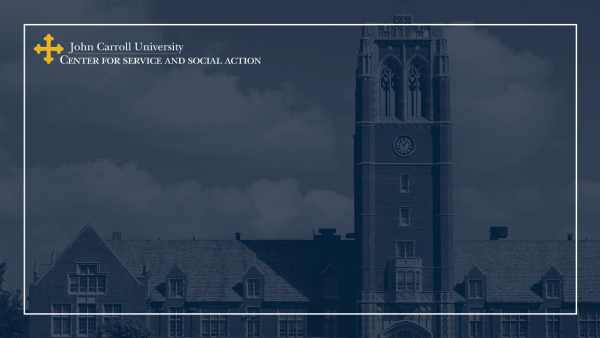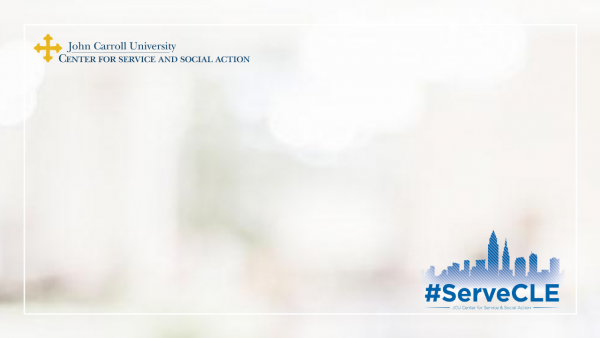Instructions for Using Zoom Virtual Backgrounds
- Click the link below each photo to open the full-size photo and save it.
- In Zoom during a call, click the upward arrow, next to the Stop Video icon. Or, while not in a call, go to your Zoom settings.
- Select Choose Virtual Background.
- Click the + in the top right corner and select the photo.
- If needed, use the Mirror my video setting. The image will look backwards to you but will appear normal to the person viewing your video feed.
More information and a video tutorial are provided on Zoom's virtual backgrounds documentation page.